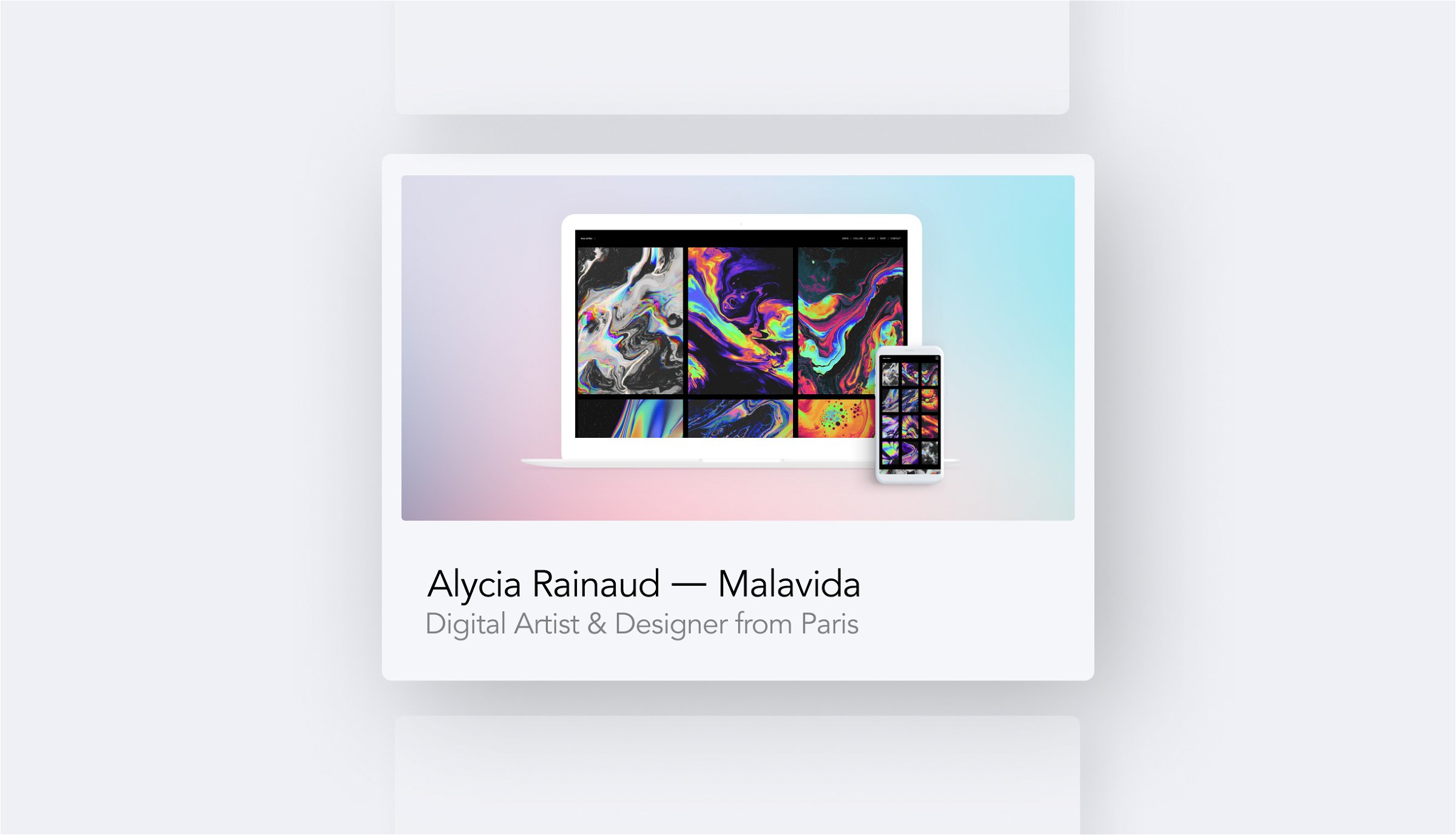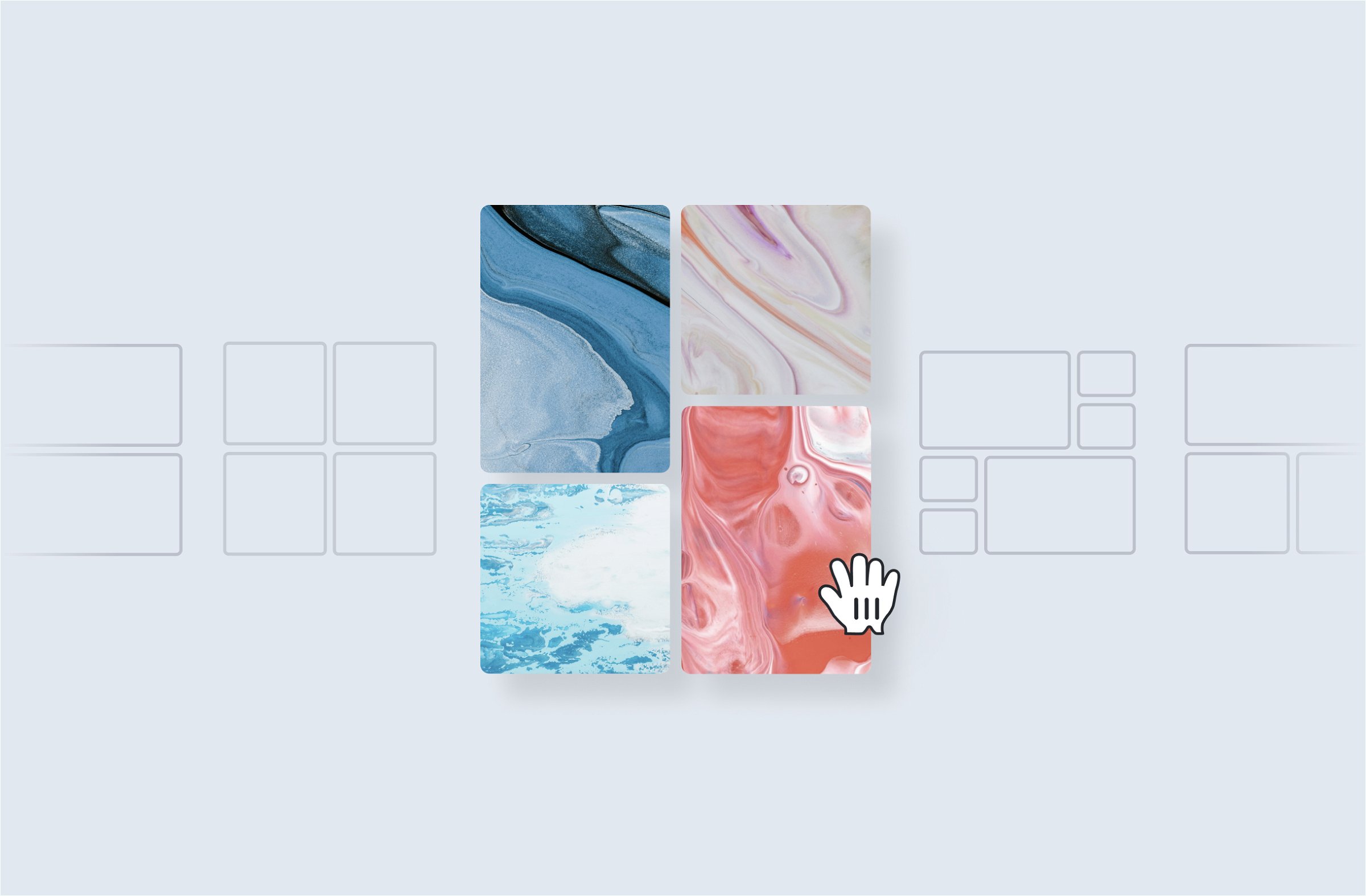Latest in: Tips and Tricks
Chances are, someone discovers your portfolio on social media, shared by either yourself, by a friend or secret admirer of yours. And to make sure your portfolio looks extra fresh on social media, we …
We know how hard it is to launch your own portfolio. It's a mix of not having too much time and fighting against your own perfectionism. You're a creative after all, and that's a …